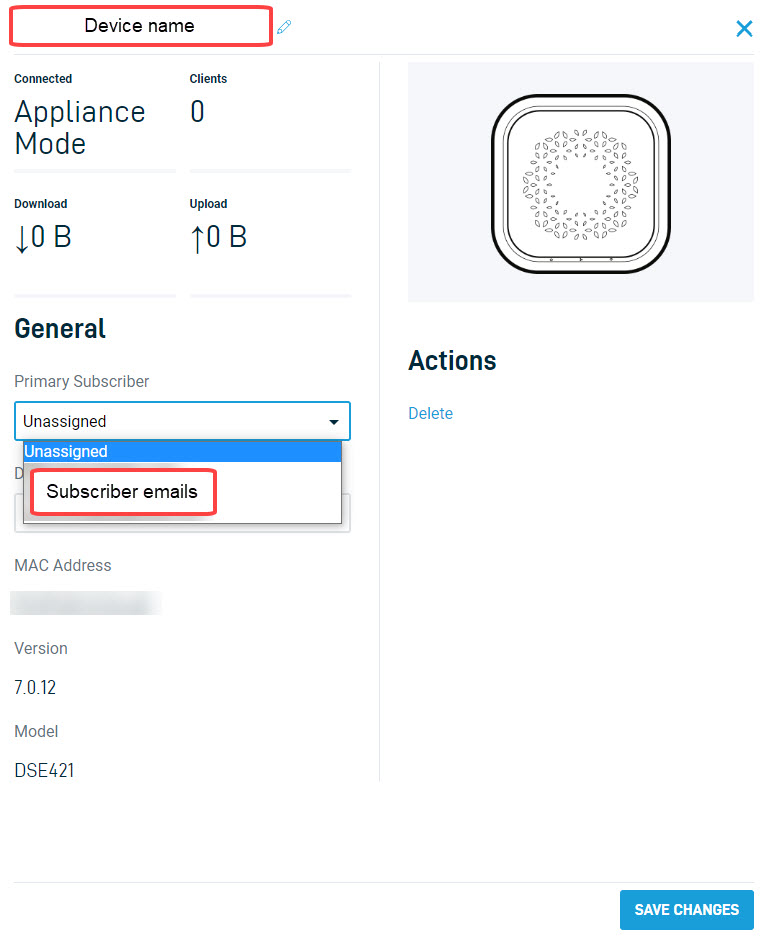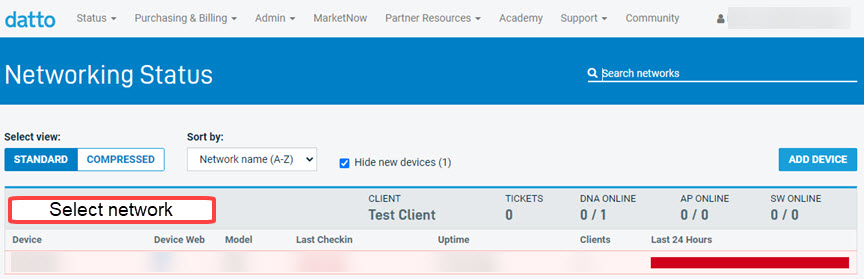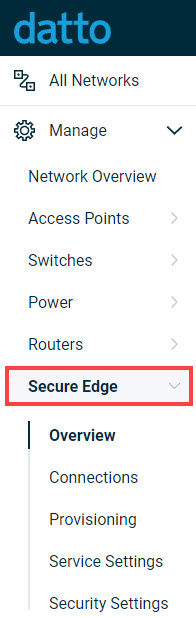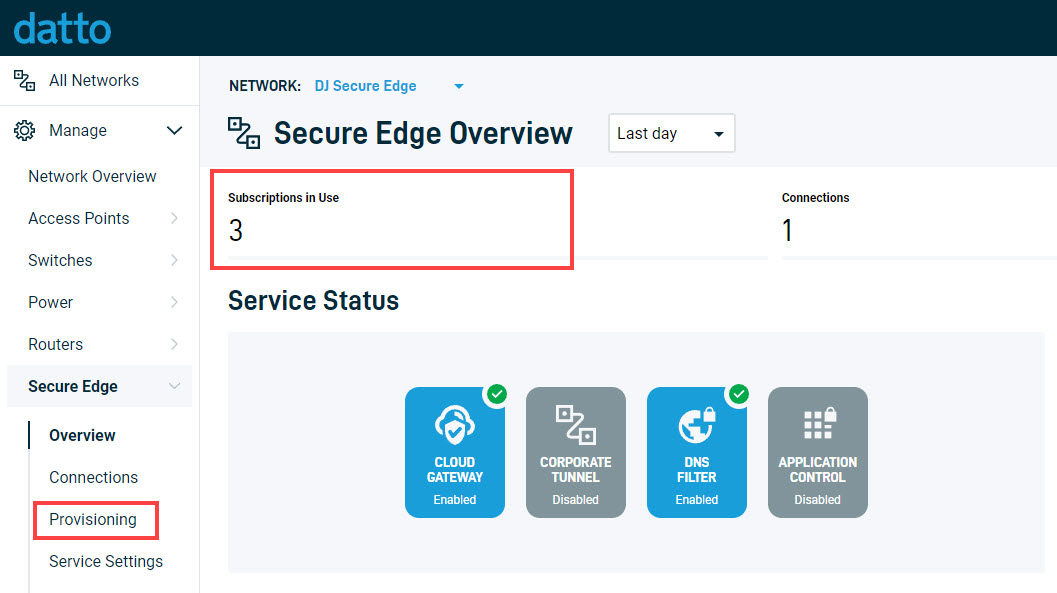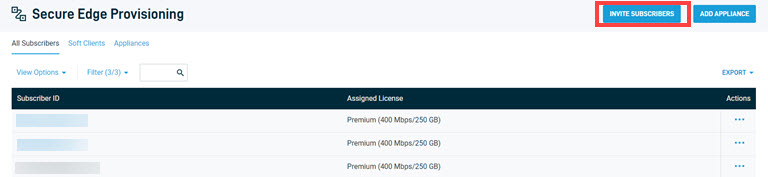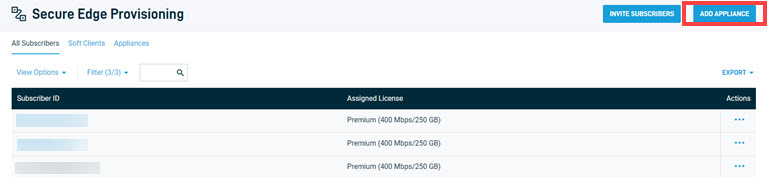Setting up the DSE421
This article discusses setting up the DSE421 appliance for use with Datto Secure Edge.
Environment
-
Datto Secure Edge
Description
Set up the DSE421 appliance
-
Plug in the DSE421 appliance using the provided power cable and wait until the power light turns solid green.
-
Connect to the router using an ethernet cable in the blue internet port of the appliance. An ethernet cable is provided, but a longer cable may be used if needed. The light on the right will turn solid green after connecting to the internet.

Linking a Subscriber ID to the Access Point
-
From the Datto Partner Portal, select Status→ Networking Status.
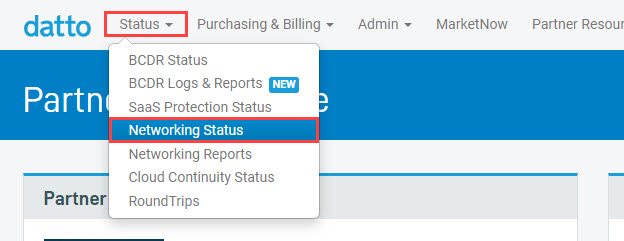
-
Select the Subscription Type, the Commitment Term, add email(s) of users you need to provide with a license and click Add Users.
-
Ensure the box Send download link and instructions is selected, unless the end user is only connecting to the appliance and not using the Secure Edge software.
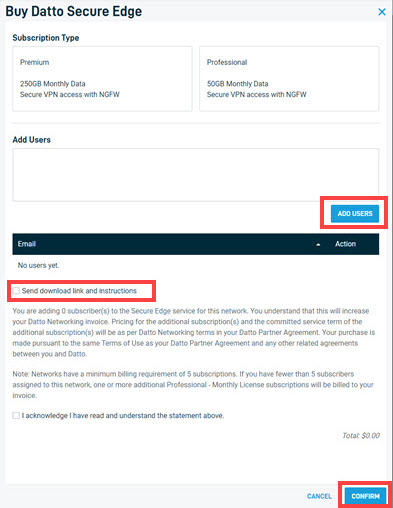
-
Select the device by the MAC Address, create a new name for the appliance, and then click Add.
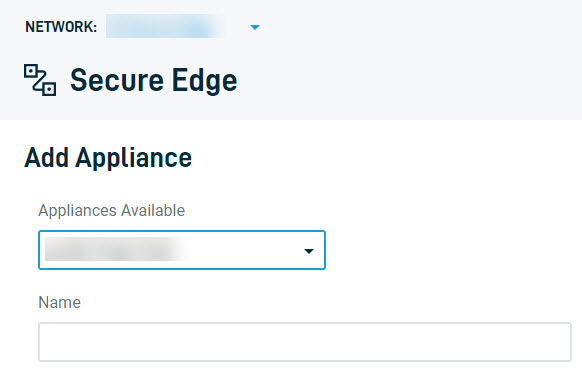
-
You will be returned to the Subscribers page where you can select the access point from the available list. It will show up as being Unassigned.
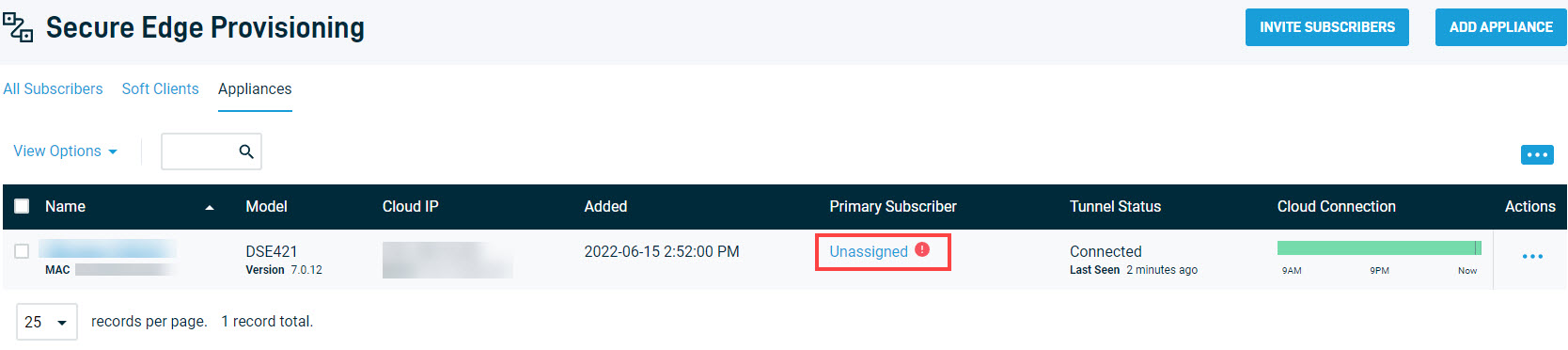
-
Click Unassigned and a new panel will appear. Choose the user from the Primary Subscriber drop-down menu and select Save Changes.